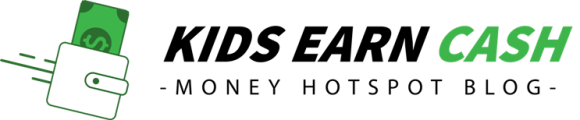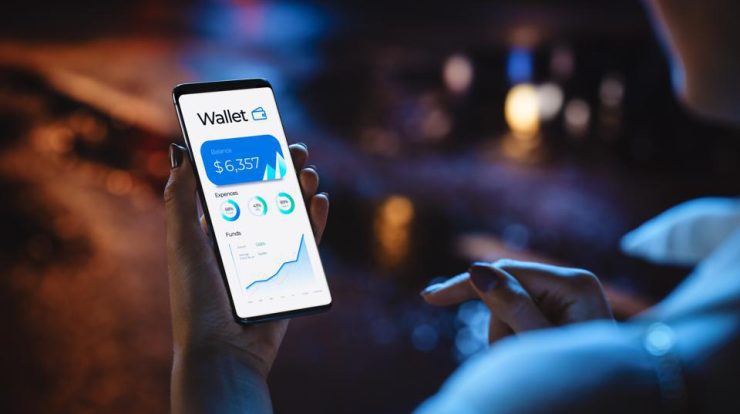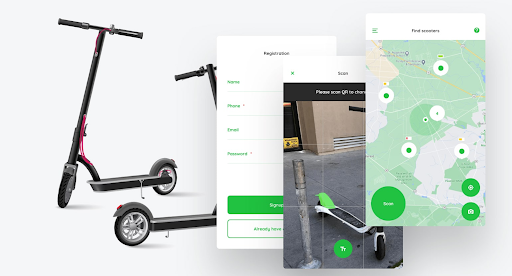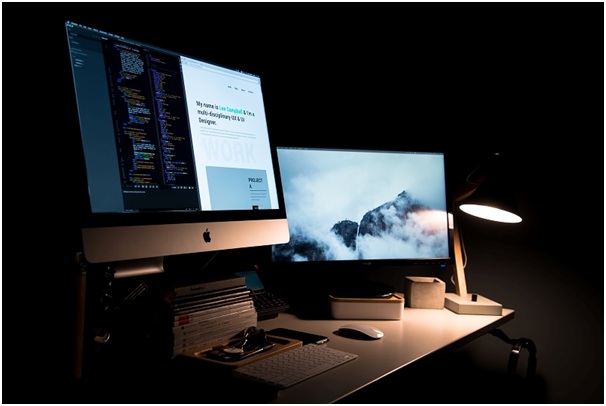
If you would like to sell your Apple Mac, this guide is for you. In this article, we’ll be giving you some useful tips on how to prepare your device for sale and how to get the best price for it. So, without further ado, let’s begin.
Table of Contents
Preparing Your Device for Sale
Before you can engage in an Apple sell back, there are some important things you need to do to sell Your Apple Mac. These are…
Look For Defects
It is important that you identify any flaws in your system before putting it up for sale. If you sell the Mac without listing the faults, the customer won’t be happy at all if he/she discovers it. This could result in a refund request.
Clear and Reset The System
Ensure that you back up any data you might need on another hard drive before wiping the system. Afterwards, follow these simple steps to sell Your Apple Mac:
- Press the main logo at the top and click “Restart”.
- Hold Command + R as soon as the startup tone can be heard.
- Hold the same keys until you see Apple’s logo appears.
- Doing this will take you to your hard drive’s recovery partition. Once here, you can permanently get rid of your personal details.
- Go to Disk Utility.
- Select the first option you see underneath your hard drive’s name. This will most likely be “Macintosh HD”.
- Select “Erase” and confirm your selection (this could take a while to complete).
- Return to the recovery menu by clicking the “x” button on your screen.
- Ensure that your system has access to internet connection.
- Click “Reinstall MacOS”.
By following these simple steps, you have successfully restored the computer to its factory settings.
Clean the Mac
Now that we’ve taken care of the software, let’s have a look at the hardware itself. Cleaning the body of the computer gives you a good chance to take note of any defects in the body or display.
Get rid of any stickers on the hardware and clean out the grilles and ports with a can of compressed air if possible. If you can, open up the interior of the system and clean out any dust that may have accumulated over time.

Selling The System
There are two ways to sell your Mac; you can sell it directly by yourself, or you can sell it using trade-in services. These two options don’t give you the same amount of money. Using a trade-in service will definitely make selling your computer a lot easier that you selling it directly.
On the other hand, selling it directly gives you more money. When you use a trade-in service, the company gets a cut of the money for their work. If you want to sell Your Apple Mac quickly, a trade-in service will be the best choice for you.
How To Sell Directly
To sell your device yourself, you need to create an account on a platform where you can arrange a meeting with your customer. When you are on such a platform, look at other people selling the same thing to get a rough idea of what your own price should be.
This increases the chances of making a sale. If your price is too high, you could lose potential customers. On the other hand, if it is too low, you could end up losing money. Visit https://www.howtogeek.com/408753/how-to-sell-your-mac/to learn more on how to go about it.
What Happens When You Work With A Trade-In Service?
When working with a trade-in service, you will be asked certain questions. For instance, they will ask if the display is in proper working order, if it starts properly, and if it is completely functional. Once they have received the machine they will conduct a thorough inspection to see if it lines up with your description.
Depending on the company, the amount you will receive can be drastically reduced if the machine has any faults. In fact, some will refuse to accept the system at all.
Conclusion
In conclusion, selling your Mac is not as complicated as it seems. If you carefully go through all the steps you can make a sale in no time. Remember to carefully look at the pricing of others to determine the best price for you to sell your Mac.