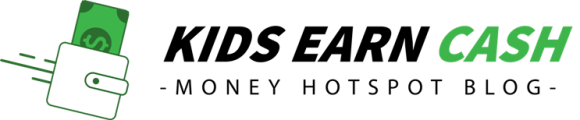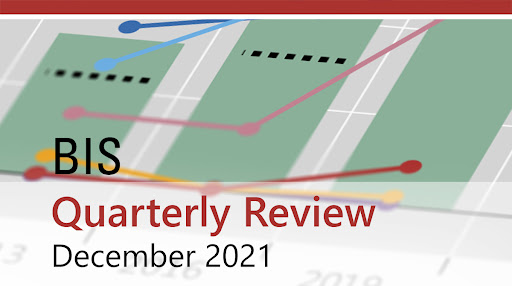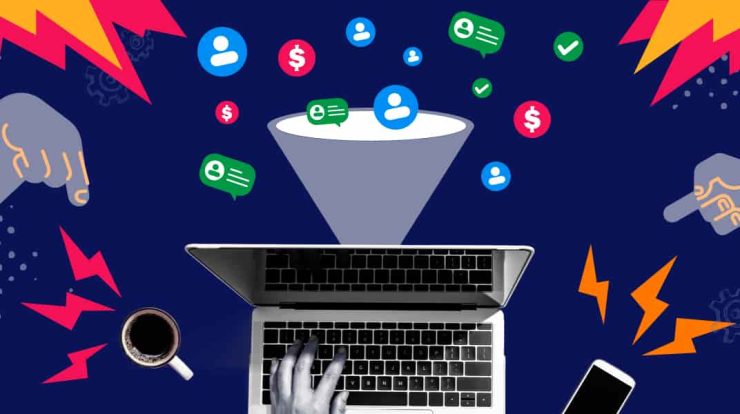So, you’ve bought a new Mac. You must be so proud to join the Mac family, but now it’s time to learn how to use it.
Macs are known for their ease of use, and therefore, you wouldn’t take too long to adjust to the new operating system. Read along for a complete beginner’s guide to using Mac.
1. Setting up your new Mac
It’ll take you around twenty minutes to set up your new Mac, and throughout the process, you’ll be guided. First, take your Mac out of the box and connect the power cable. You can also connect all the relevant peripherals like pointing devices and the keyboard. Second, hit the power button. You will see the trademark logo of Apple on the screen, and then your computer needs to be set up.
For setting up your computer, you have to connect it to Wi-Fi. Then, you’ll see information like your keyboard input, time zone, and whether you want to share anonymous usage data with Apple.
Also, your Mac will need an Apple ID for the App Store, iCloud, iTunes, and other purposes. You can use the same ID as for your iPad or iPhone or if you don’t have one yet, create an ID.
After these initial steps, restart your Mac, and you will see a desktop with rows of icons or the Dock at the screen’s bottom. You are ready to begin.
2. Creating a new folder
Folders are crucial to organizing your digital life on Mac. You cannot allow your documents folder or desktop to get cluttered with random files. One of the best ways to stay organized is knowing how to create a new folder on Mac.
You can create a folder by right-clicking on the desktop or in the Finder file system and selecting ‘new folder’ from the pop-up menu.
3. Backup your data
After a clean installation and learning how to create folders, you need to fill your Mac with all sorts of fun and important files and documents. Then, you have to create a solid backup plan.
Backing up your data means you can quickly restore your system if a disaster strike. You can use Apple’s in-built backup solution, Time Machine, and automatically backup files and documents to an external hard disk.
4. Learn Mac keyboard shortcuts
Learning Mac keyboard shortcuts can make your computing life easier. It’ll save you a few trips to the menu bar and accelerate your day-to-day activities. Most Mac users don’t realize that system components designed for cursor interaction can be navigated using the keyboard. Some of the popular keyboard shortcuts are:
- Shift + Command + N for creating a new folder
- Command + Option + D for hiding or showing the Dock
- Shift + Command + Delete for emptying the Trash
- Command + O for opening a file
- Command + Tab to switch between applications
5. Using Spotlight
Spotlight is another one of Mac’s powerful features that people are yet to discover fully. It is an in-built search program that searches through all of your folders, personal files, emails, apps, and other content to find what you are looking for easily and quickly. You can even use Spotlight for performing quick unit conversions or currency conversions.
The Dock
The Dock is a key element you use to interact with your Mac, and it can be used in several ways. You can open applications and files by dragging them on icons in the Dock or open folders stored in the Dock. You must use the Dock and discover its many hidden tips and tricks.
7. Trash in your Mac
Similar to the Windows Recycle Bin, the concept of the Trash on your Mac is a great computing invention. Before this, deleting files was done through text commands or by choosing files in a list. The Trash on your Mac is like a buffer, and if you’re new to Mac, you must know that the files deleted don’t get deleted forever but stay in the Trash for about thirty days. So, if you want to free up space on your system, you need to empty the Trash and safely remove the files.
If you want to recover any deleted files, you can go to the Trash and recover the files you need. But once you have deleted the files from the Trash, it means they’re permanently deleted, and you won’t get it back again.
So, these are a few basic things you need to know when using your new Mac. As you go forward, you’ll discover more hidden features, and you will surely enjoy the entire Apple ecosystem. All the best!