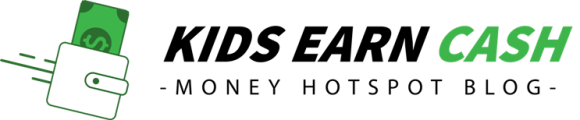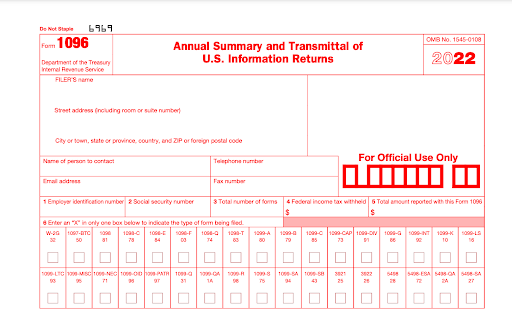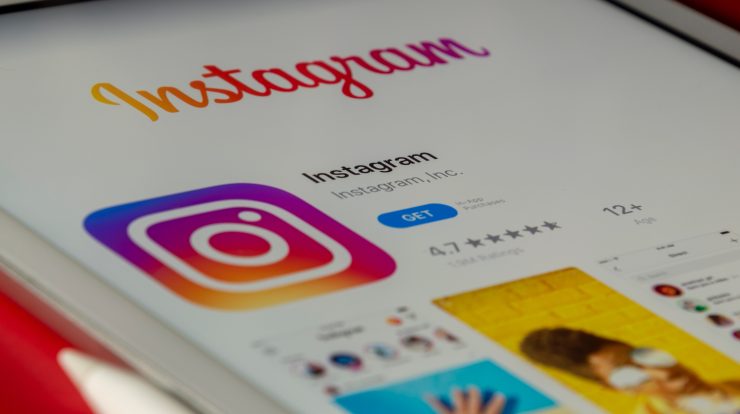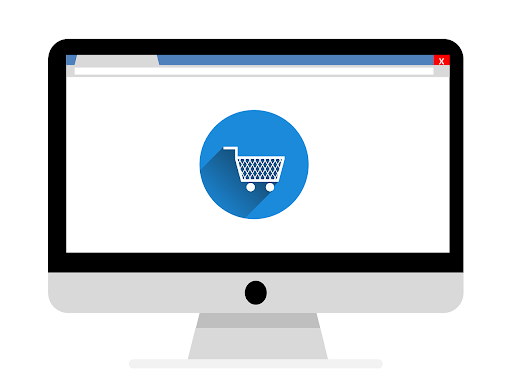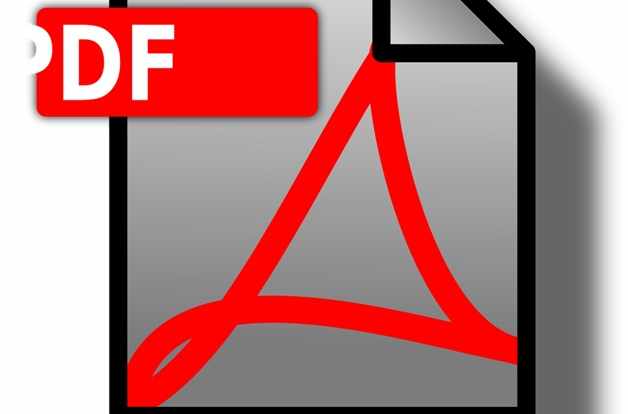
Office works require a lot of documents to manage. There will be times wherein you will be needing to retrieve the old files and edit them for present use. Most likely, these documents will be saved in a PDF format since it is the top option of format wherein documents are saved. It gives an advantage for the users to easily share and print their documents to the end-users.
PDFs are a definitive format to export documents that you want to share with others or be open to the public so that the information that you want to convey is conveyed in the same way as it was intended to since it preserves its original format regardless of format or devices they are using.
Table of Contents
How can we categorize PDFs?
You can categorize your files into three different sectors depending on the origination of the file created. The first type of PDF is made by using software applications and is called the Digitally Created PDFs. The second type of PDF contains scanned images of pages with an underlying text layer or as known as the scanned PDFs. Lastly, these PDFS are the products of Optical Character Recognition or OCR, wherein the characters and the document structure are inspected and “read” and are titled as the Searchable PDFs wherein the characters in the PDFS can be searched up.
This article will show different methods that can help you convert your PDF file into a Word document to help you revise the document.
1. Subscription to PDF Online Conversion Tools
Several conversion tools on the Internet would require you to pay when you subscribe to their premium PDF to Word conversion tools. However, this will give you several advantageous features that you can enjoy while using their tool. Unlike free conversion tools online, they are only limited to editing options that you can only use.
Do not worry since you can first try their services by selecting the free trial for several days, then will soon enough charge if you have decided to proceed with the subscription.
One of the most trusted converters is the Soda PDF. It can provide you more services than just conversion. This also includes being able to add an e-signature to the document.
2. Microsoft Word Software
This is the simplest way of converting your document into a PDF file by just saving the document as a PDF file. However, this is only applicable to an uncomplicated document wherein it is the type of Digitally made PDF file.
The “PDF reflow” is the built-in feature of Microsoft Word where it allows you to convert a PDF file into a document. You just have to open your PDF file and right there and then save it as a word document. Now you can navigate the file on the file manager where you saved your PDF document. Using the version of Microsoft Office 2013 this can already be done.
3. Conversion on Google Docs
Using Google Docs, you can create and edit text documents right in your web browser without using any special web browser. It allows multiple people to work on the same document and can see every change done since it is saved automatically. A very convenient tool for group work.
This tool also has a feature of a PDF converter. You just have to upload your PDF file on Google Docs then have it downloaded as a word document. It also allows you to convert scanned PDF, however, the characters that will be converted are the text characters only and will leave the images behind.
4. Installed Desktop PDF Converter Software
This is a great option when you are working remotely. You won’t need to have a stable internet connection just to convert your documents. This is a great resource because it can also do offline work. It will also provide you with more advanced features that you can use for editing your document than the free online tools available on the net.
Some of its key features are security password and permission protection, redaction, digital signatures, bookmarks, headers, footers, watermarks, hyperlinks, and Bates numbering that will keep your document more professional and open for sharing without worrying about getting duplicated or altered.
5. Online Conversion Tools
One of the most convenient methods of converting PDF files is by using a free PDF to Word converter available on the internet. It won’t cost you a dime to convert your document and with just a few clicks your converted document file is now ready for download.
With just a few simple steps, first, you insert the file from your drive or dropbox, then within seconds, you will now be able to download your converted file. One of the most-used PDF converters is the PDF bear because of its proven and test output that is rated as high-quality.
6. Smartphone-accessible Online Conversion Applications
Doing your office work is not now restrained on laptops. Your smartphone can also be your partner in the office! Since smartphones are very handy, it gives convenience for most people to use them for conversion.
You just have to download the application and it works like the online tools available on the internet. CamScanner is one of the mobile applications you can download that will allow you to process files with PDF signature, PDF password and compress the file.
Takeaway
Pdf format is known to be reliable in preserving the original format and content of a document thus, it is often used for managing the files. However, there might be a time when you need to retrieve an old file and use it for present documentation. Luckily, a PDF to Word Conversion tool will save up your time and effort on copying the content.
In this article, various ways or methods were shown that can be of great help for anyone managing their online documents.
Should this article help you in your office work, make sure to share this with your colleagues and save this article!